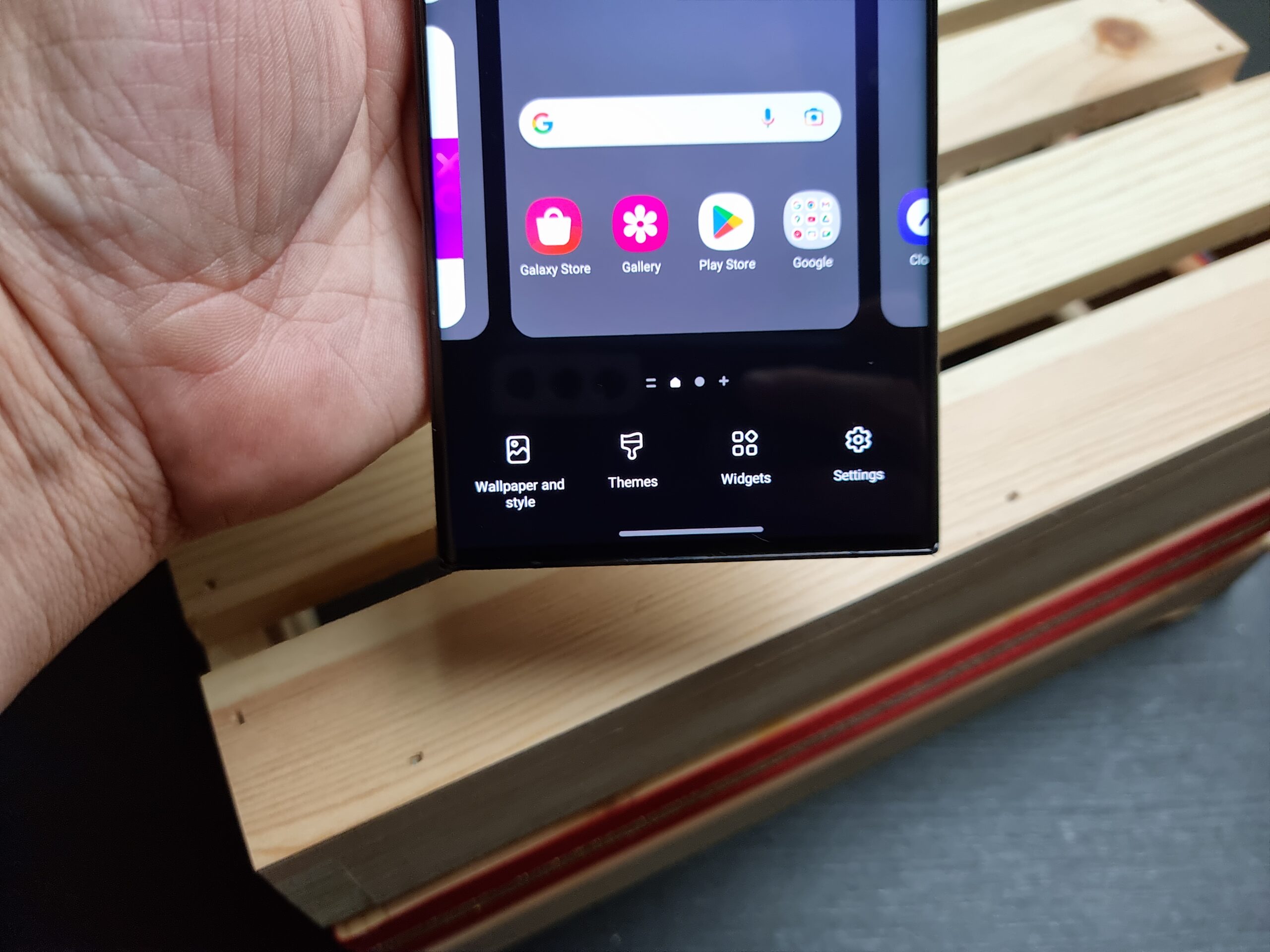The Samsung Galaxy S23 series is the new flagship thing in 2023 that pack even more awesome features. The default settings are just enough to get you by but if you want to get the most out of your new Samsung phone, you’ll have to customize the phone as per your requirements or preference.
Here is some features customization that you could change to enable a better home screen experience for your Samsung Galaxy S23 series:
Customized Your Accent Colour
One of the Galaxy S23 tricks is to customize the home screen color as per your preference. For example, you can have the palette as Blue or Turquoise. Interestingly, you can apply this color palette to some of the icons.
Long tap on the home screen and select Wallpaper and style to do so. Next, tap on the Color palette and select the color of your choice
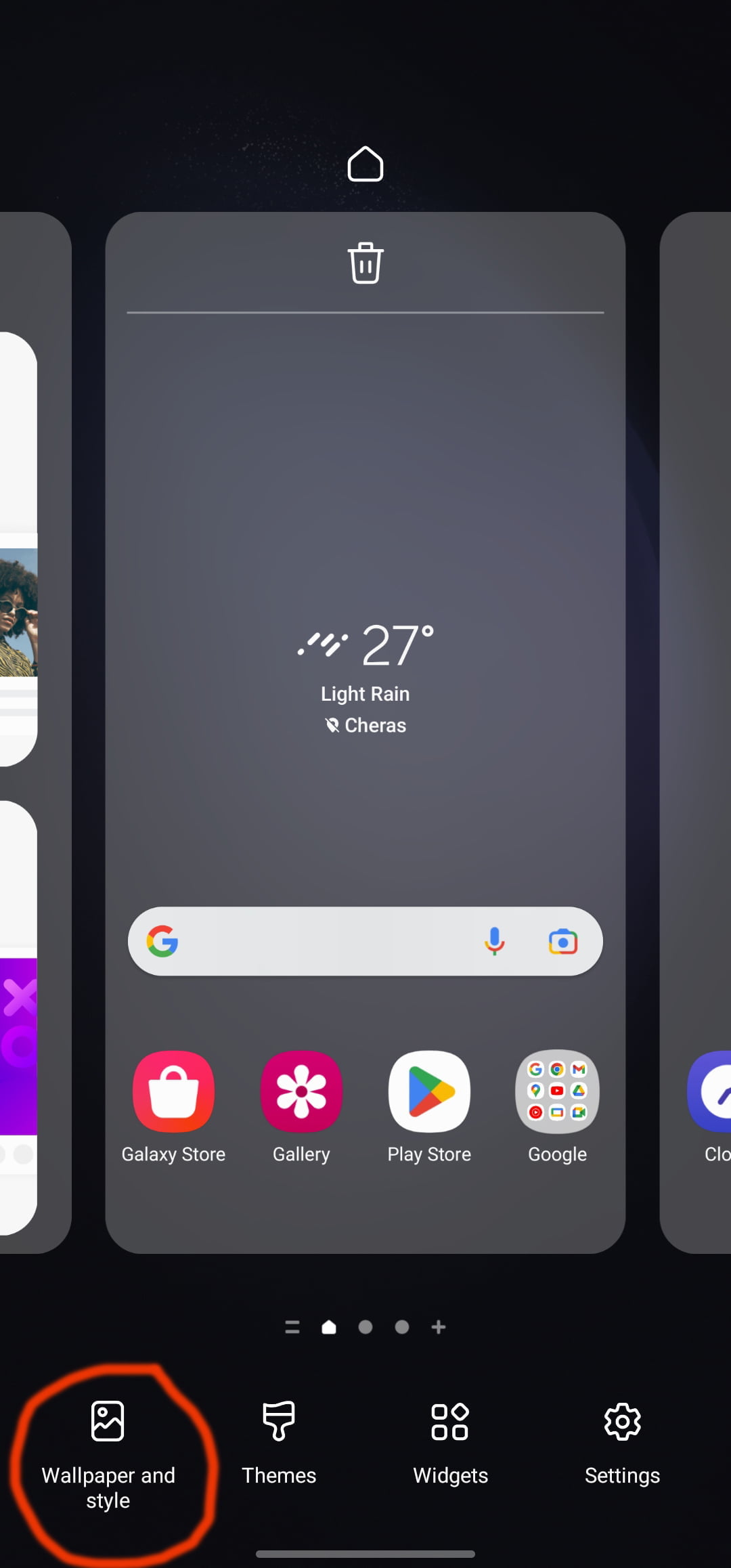
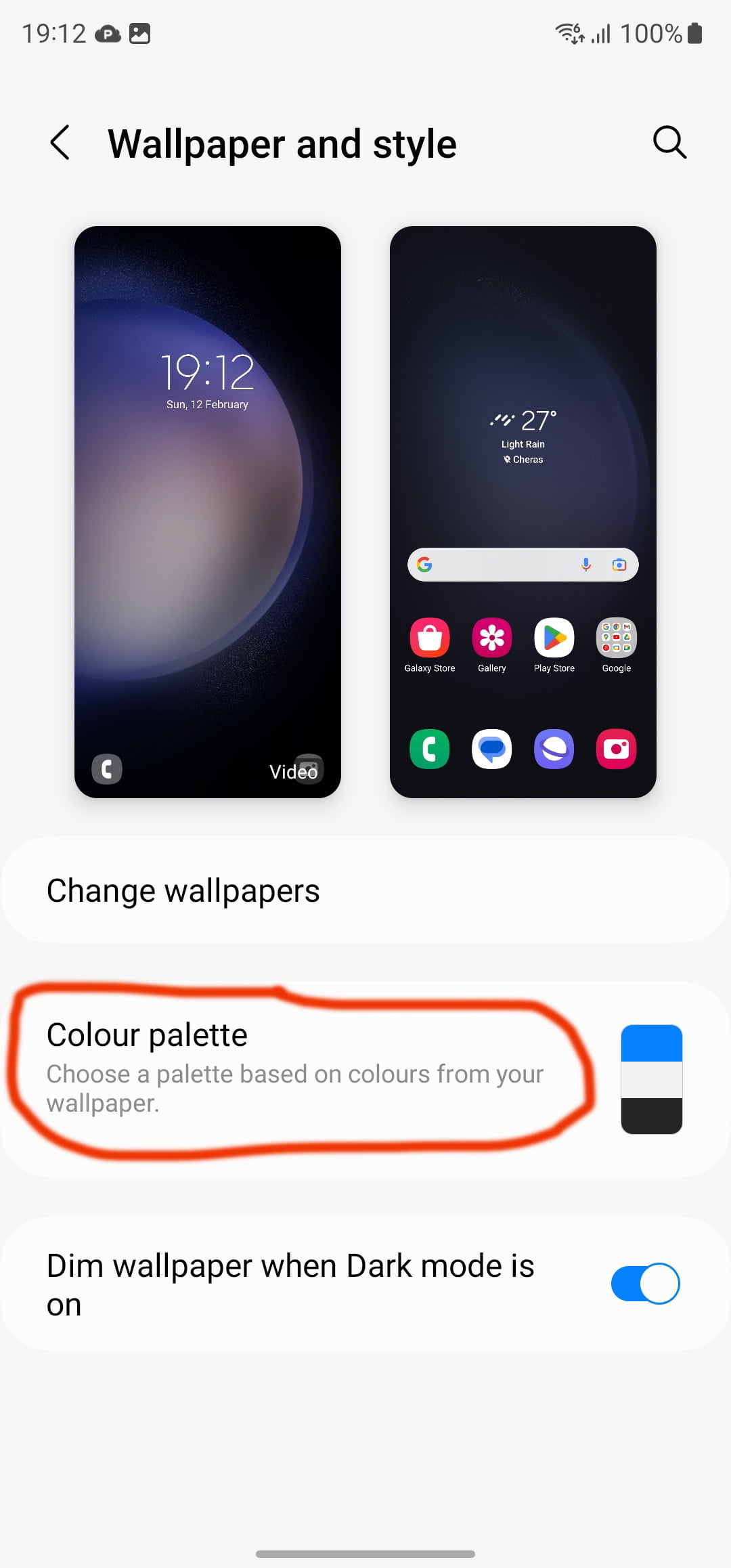
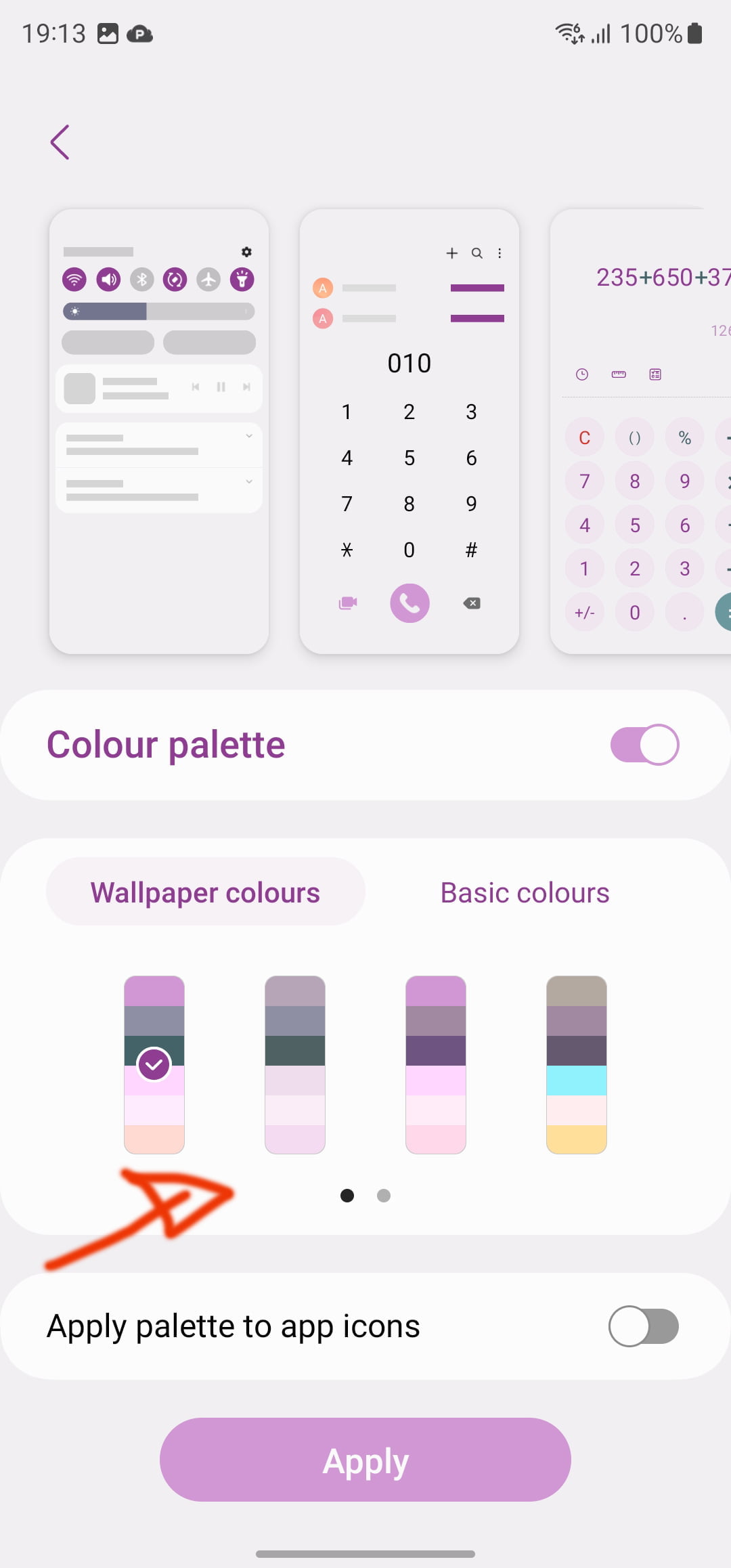
Once done, toggle the switch for Apply palette to app icons.
Alternatively, you could also:
1. Swipe down to reveal the notification center. Tap on the Settings gear at the top of the screen.
2. Select Wallpaper and style and tap on the Color palette.
3. Select one of the color palettes and check the live preview.
Hit the Done button once you are satisfied and enjoy a fresh look on your Samsung home screen.
Pst: When you apply a color palette to app icons, it will only modify the system apps’ look. Third-party app icons, including Google apps, remain unaffected.
Add Smart Widget
One of the features that the Galaxy S23 series inherited from its predecessor was the Smart Widgets. These are stackable widgets and are fully customizable. The fact that you can have your favorite apps occupy just a single space on your phone is what makes it more interesting.
To add a Smart Widget, a long-tap on the home screen and select Widgets. Once in, select Smart Widgets from the screen, and pick one of the options. Since the Samsung Galaxy S23 Ultra has a tall screen, the second smart widget seems apt for the screen.
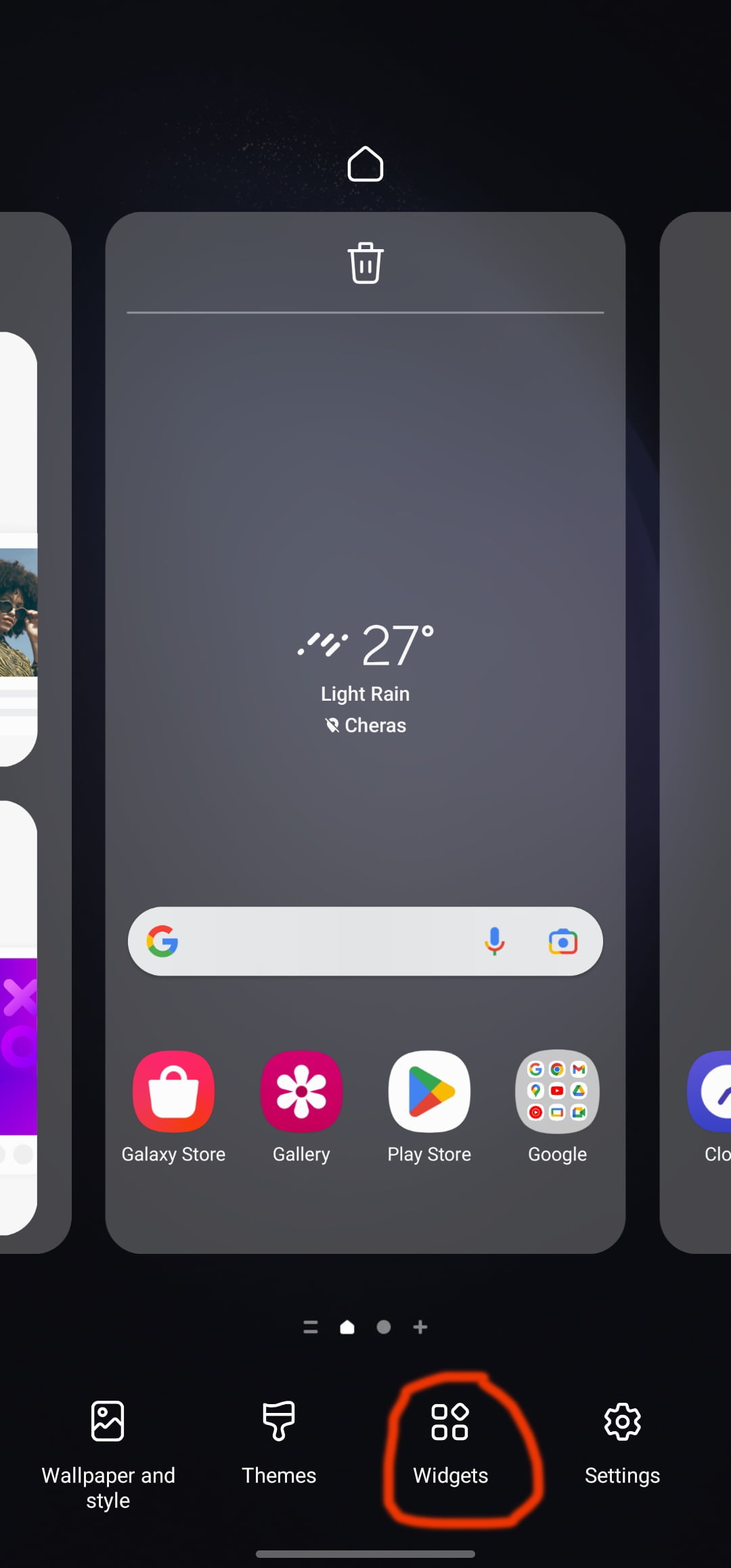
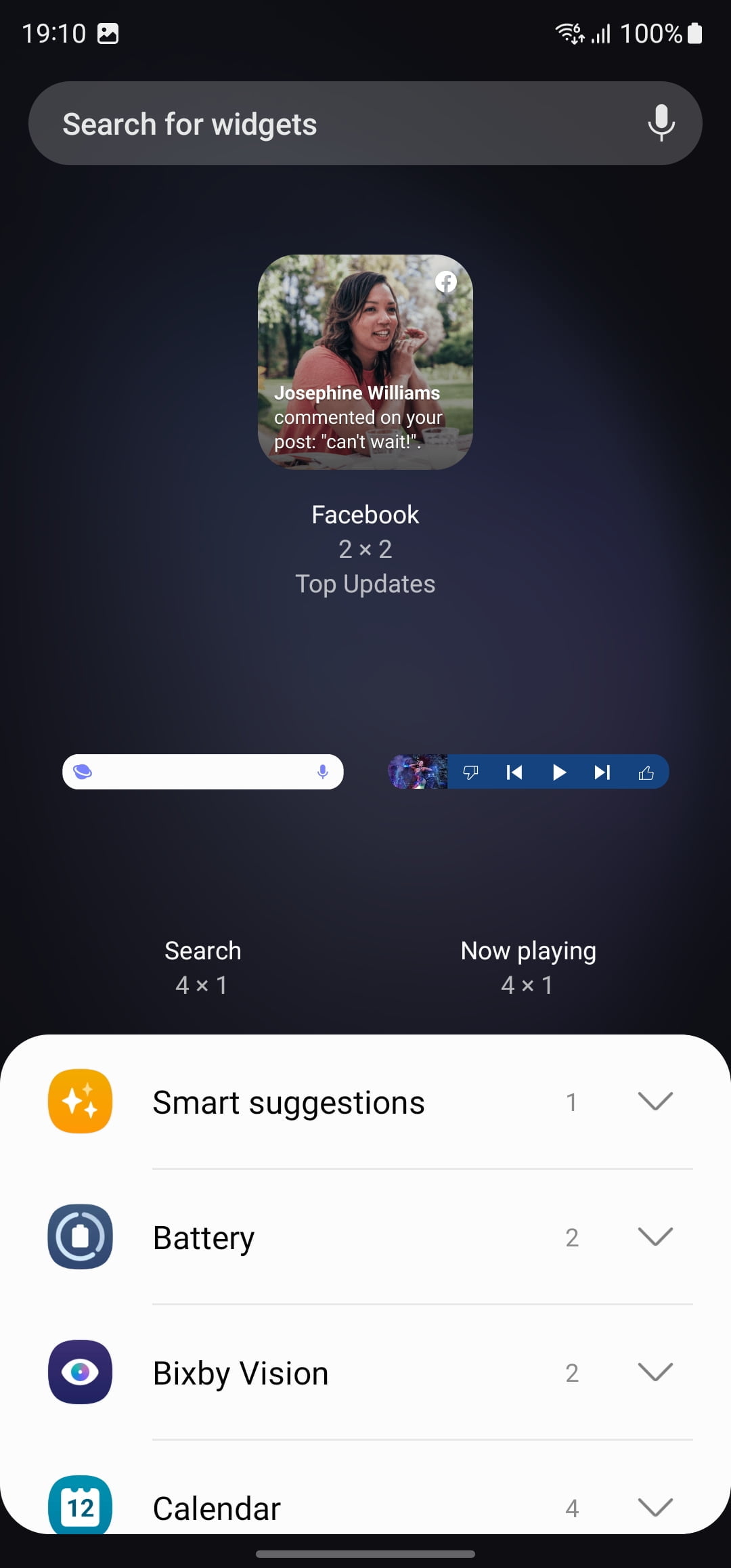
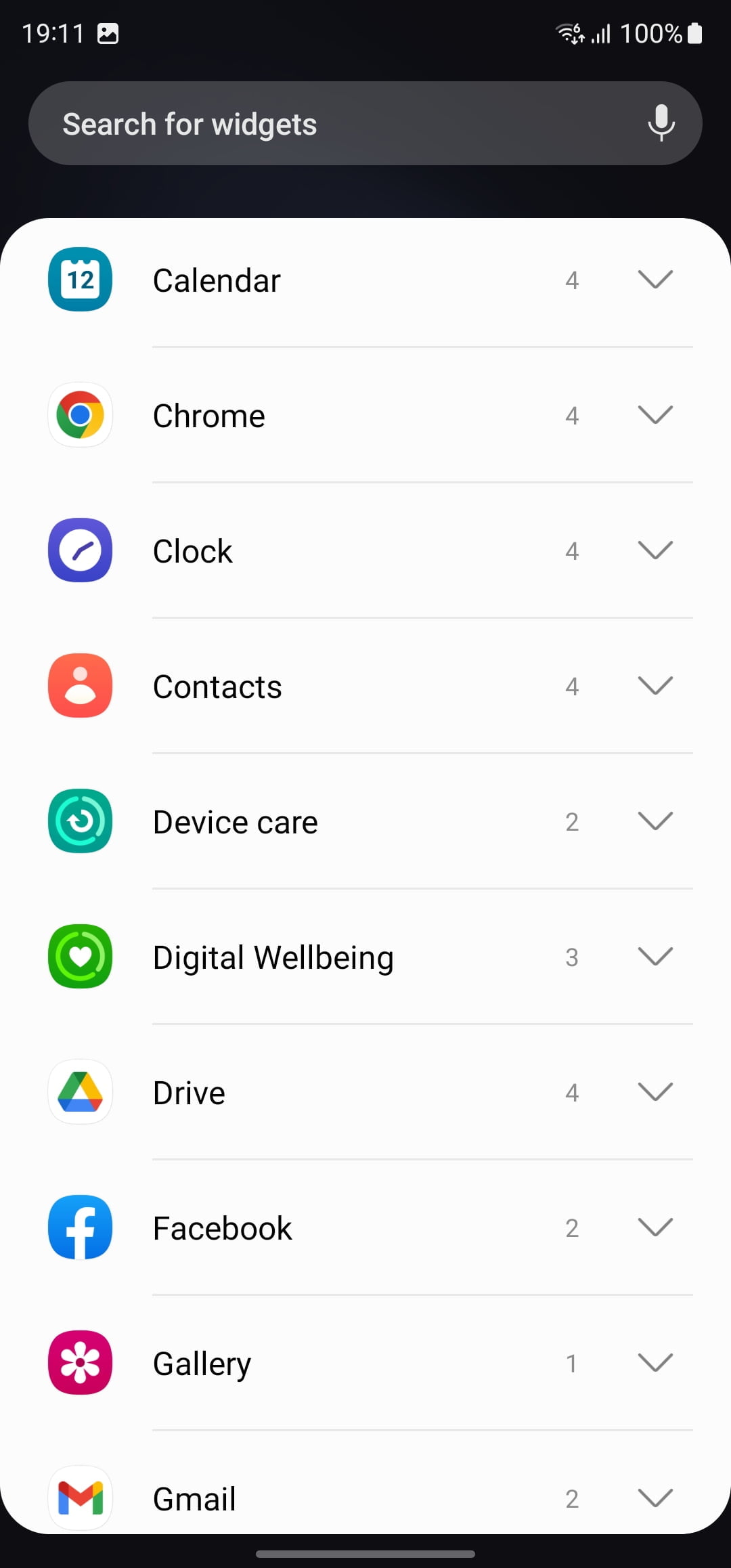
The best part is that you can customize the widgets and add your choice of apps. To add the apps, long tap on the widget (once it’s added to the home screen) and select Settings. Next, select the Add widget option and add the app of your choice.
You can also make the widget’s background transparent. Select the Current widget settings, and the option will be right there. Do note that it’s not available for all widgets.
Rearrange Quick Setting Panel
Quick Settings icons should be, well, quick to access. And if you spend several moments of the day swiping on the Quick Settings panel, then you may want to customize it as per your preference. Thankfully, it’s quite easy to pull off.
Open the Quick settings menu and tap on the Plus icon. Now, long-press on the icon you want to move to the first row and drag it gently. Do that for the ones you want to move, and that’s it.
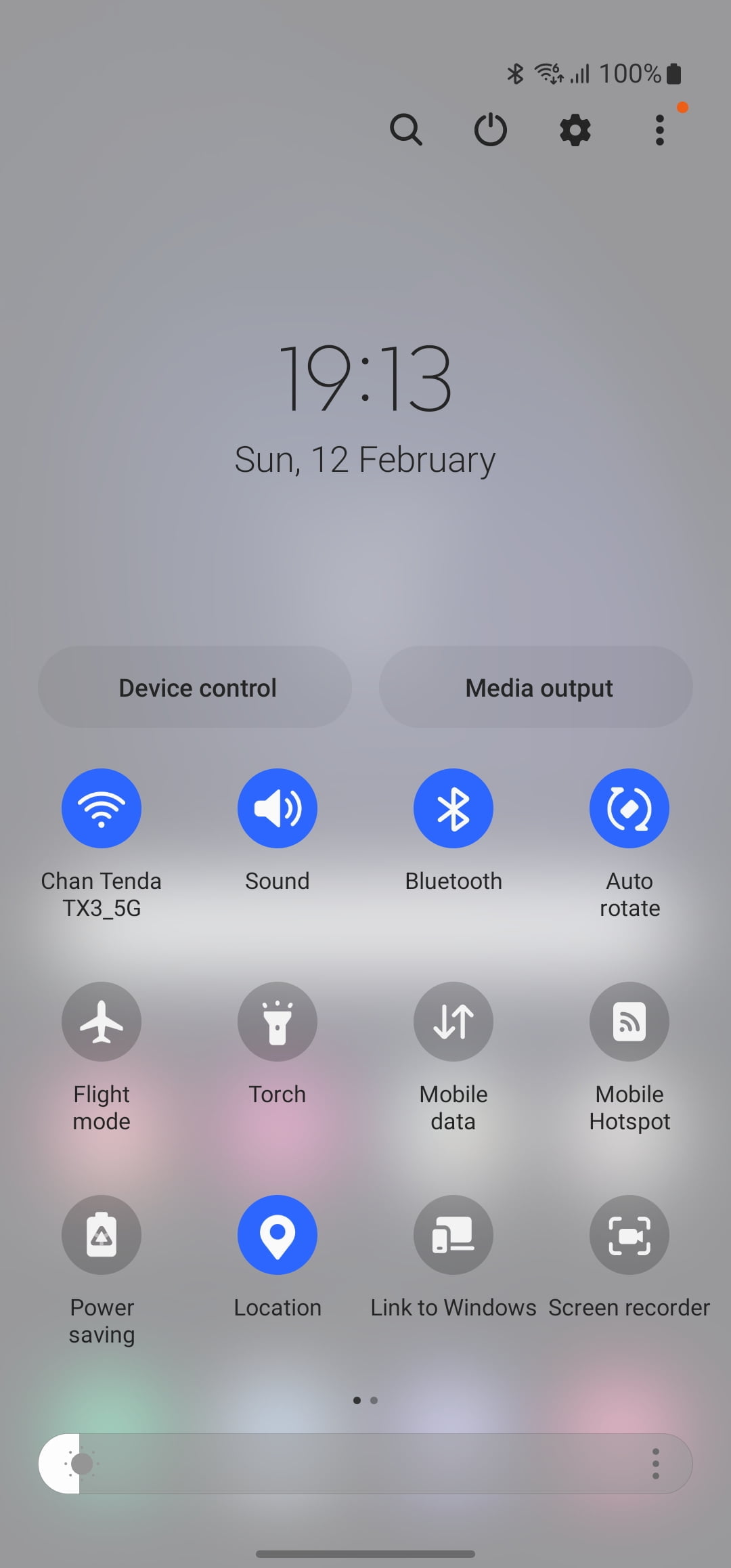
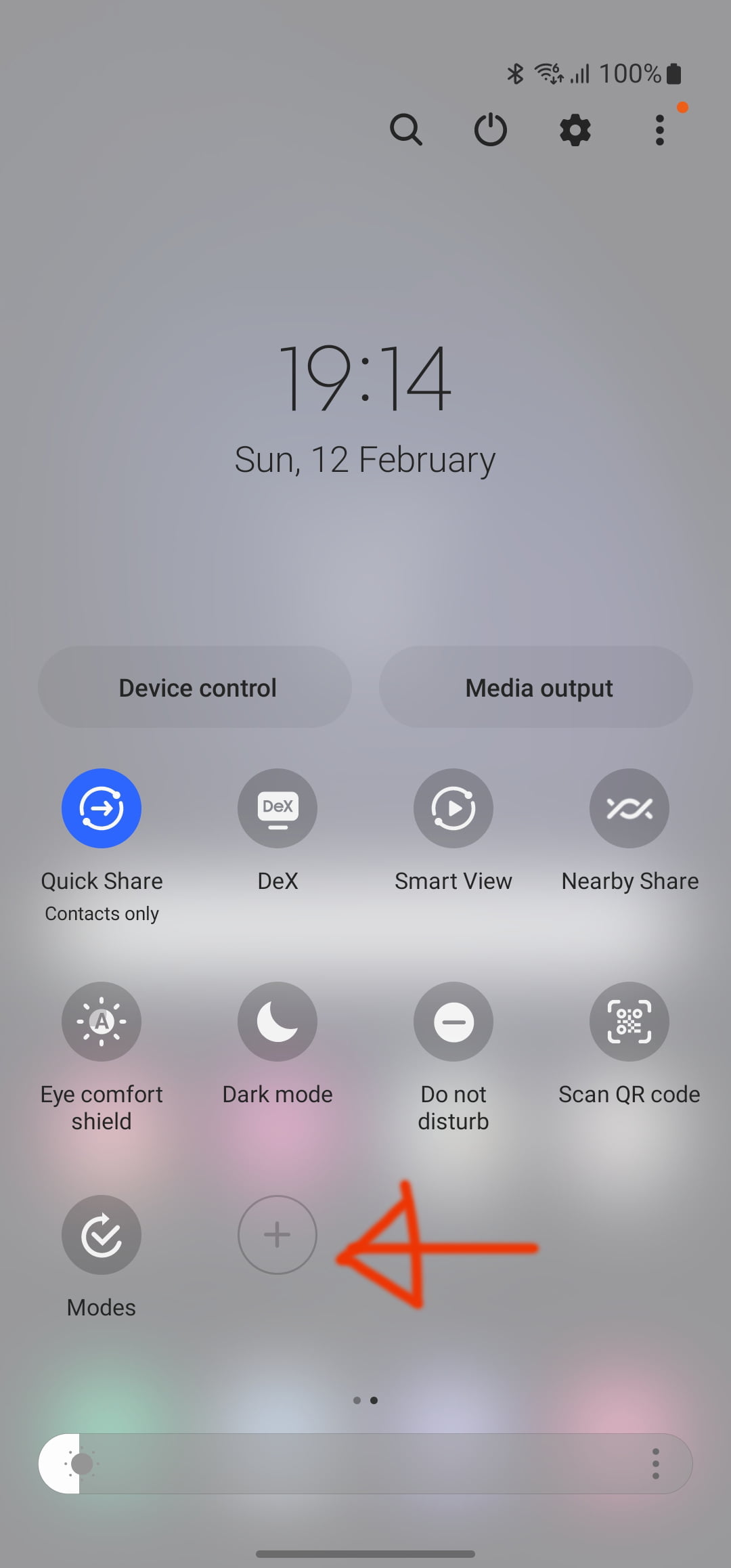
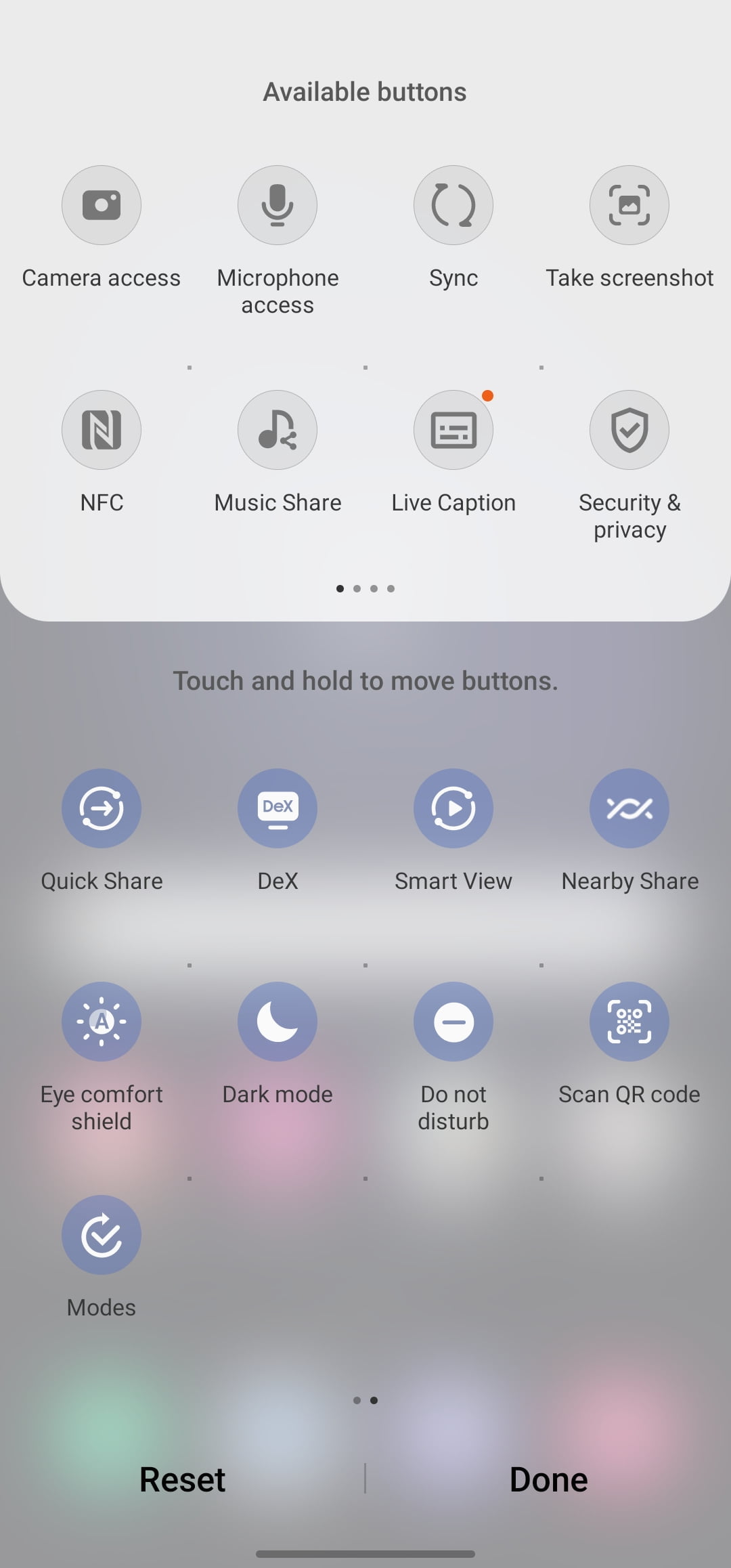
Delete extra home screen pages
You can easily delete extra home screen pages if you prefer a more streamlined user experience. Here’s all to get rid of extraneous home screen pages.
1. Long-tap on a blank section of your home screen to go into editing mode.
2. Swipe to check other home screen pages. Tap on the delete icon at the top to remove any pages you don’t need and confirm your decision.
You may also delete/remove unwanted apps from the home home screen by long pressing the selected apps and press uninstall or remove (form home screen).
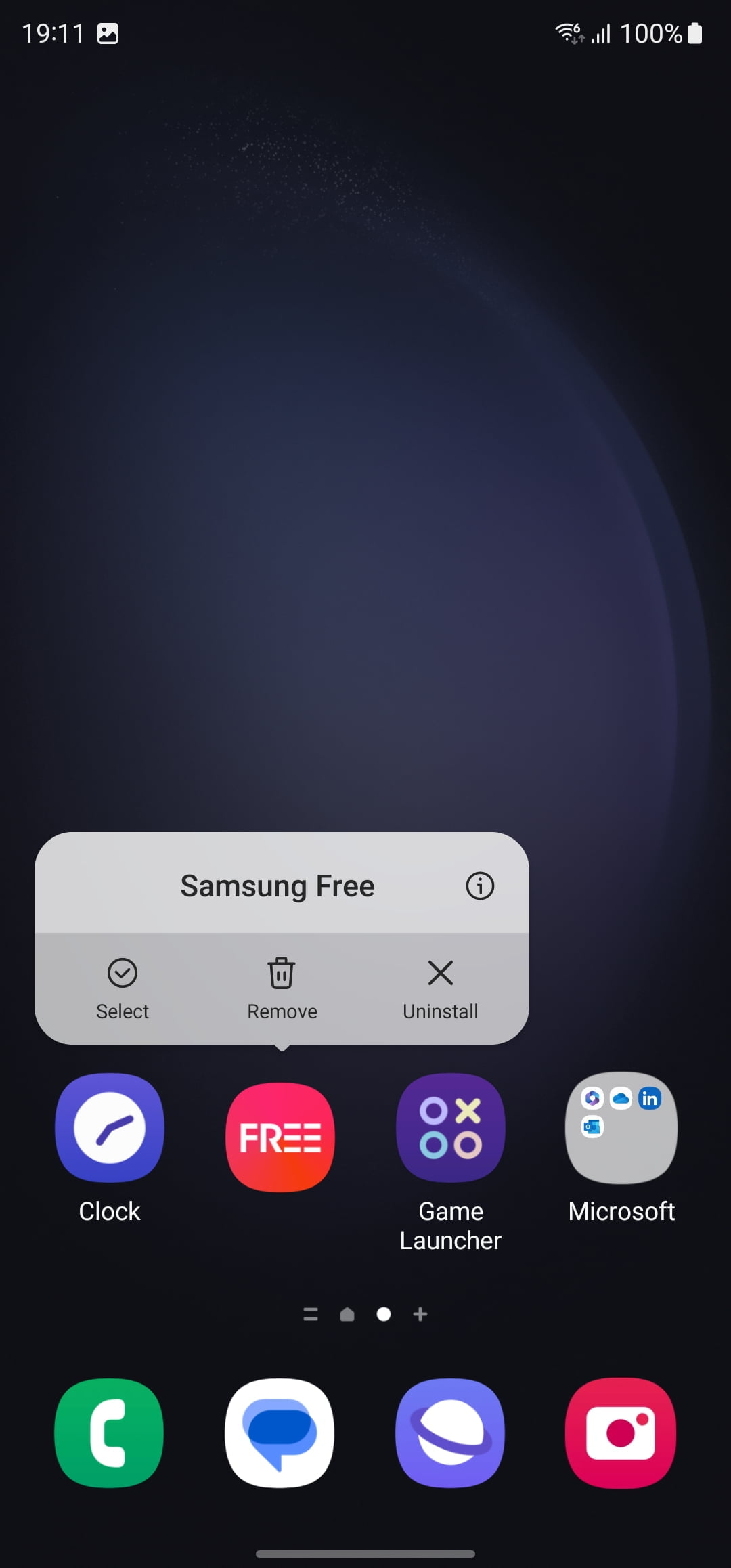
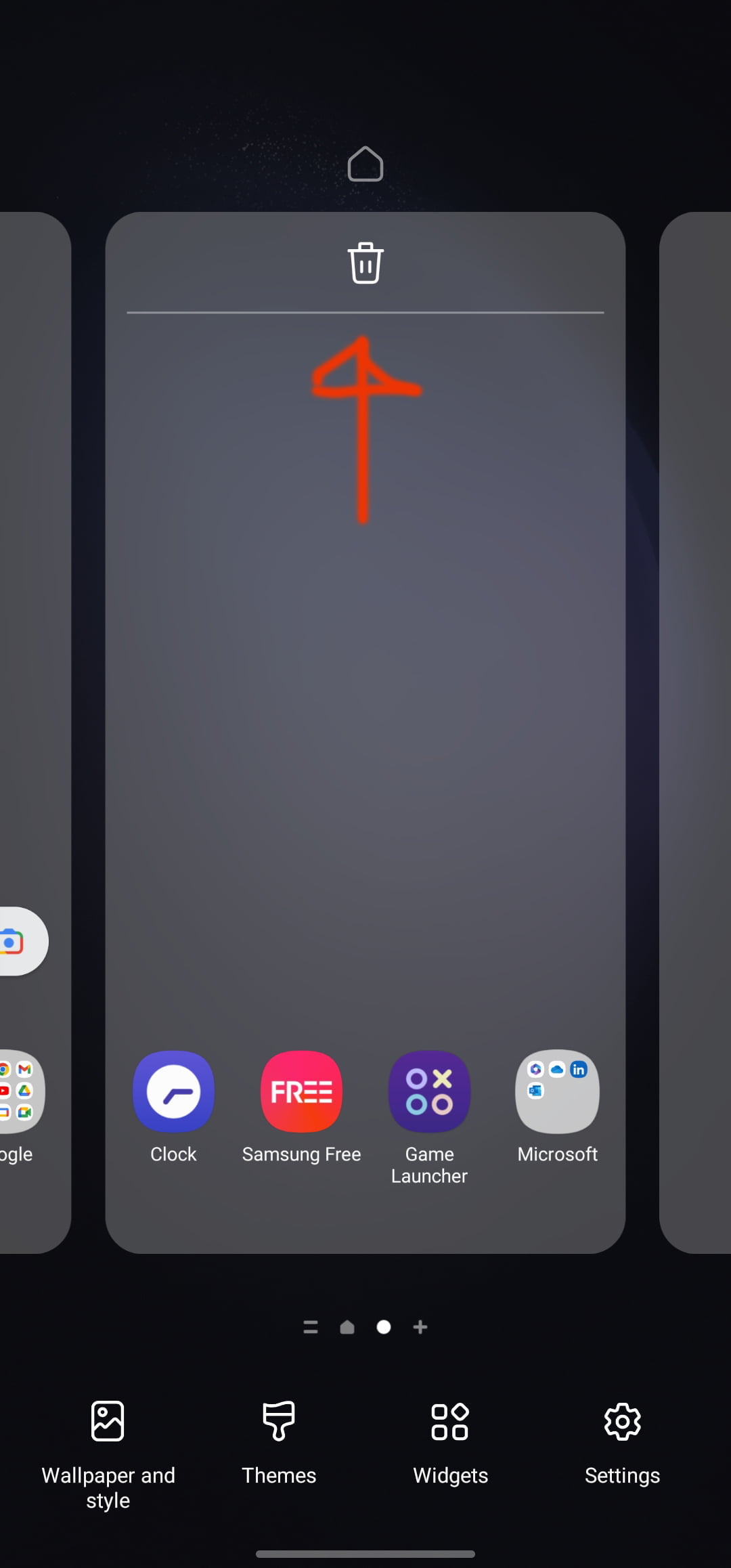
Change Notification Pop-Up Style
Samsung introduced a new notification pop-up style that gives a brief alert banner at the top without revealing too many details. This is to enable users to customize their privacy whenever any notification pops up on the screen.
• Open the system settings and go to the Notifications menu.
• Select Brief.
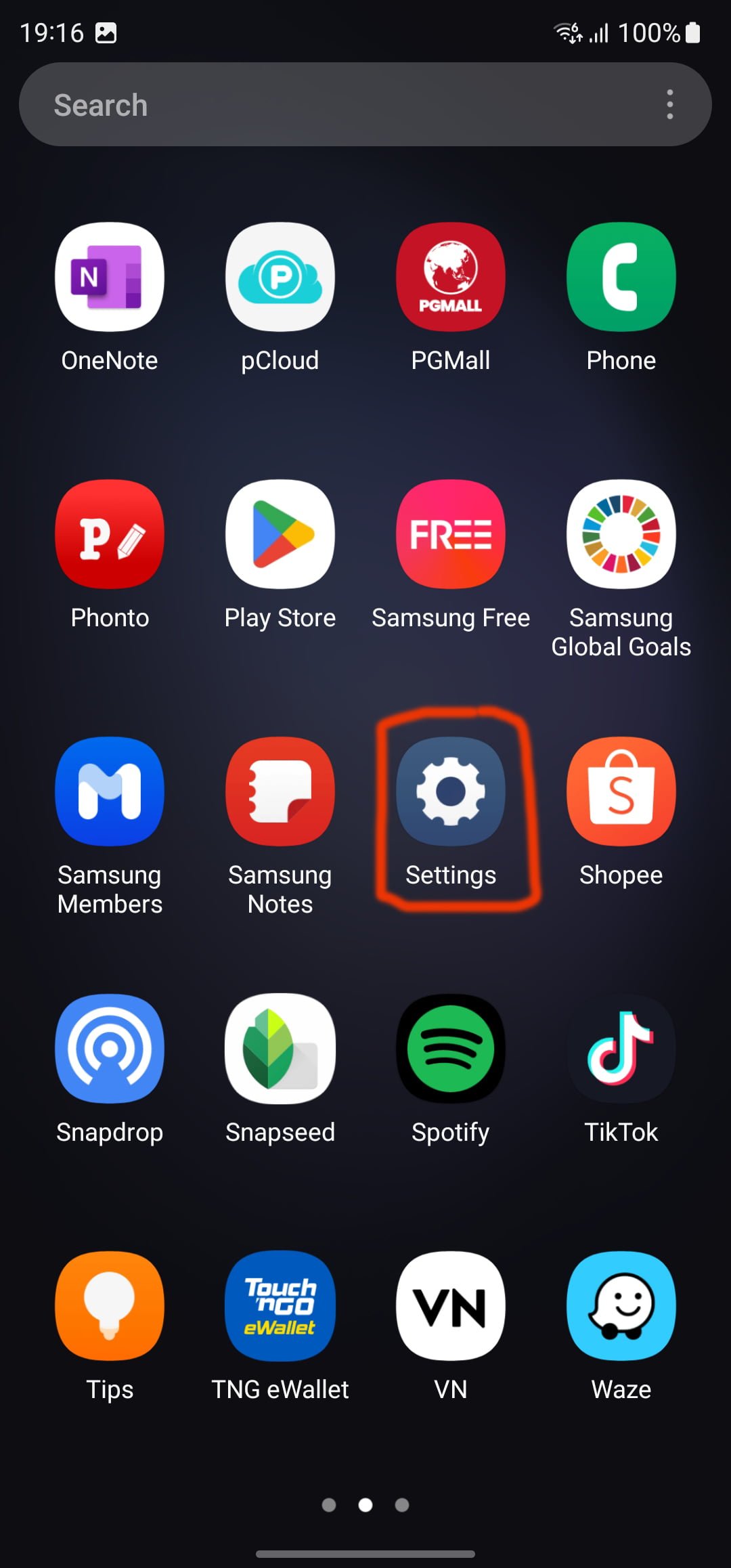
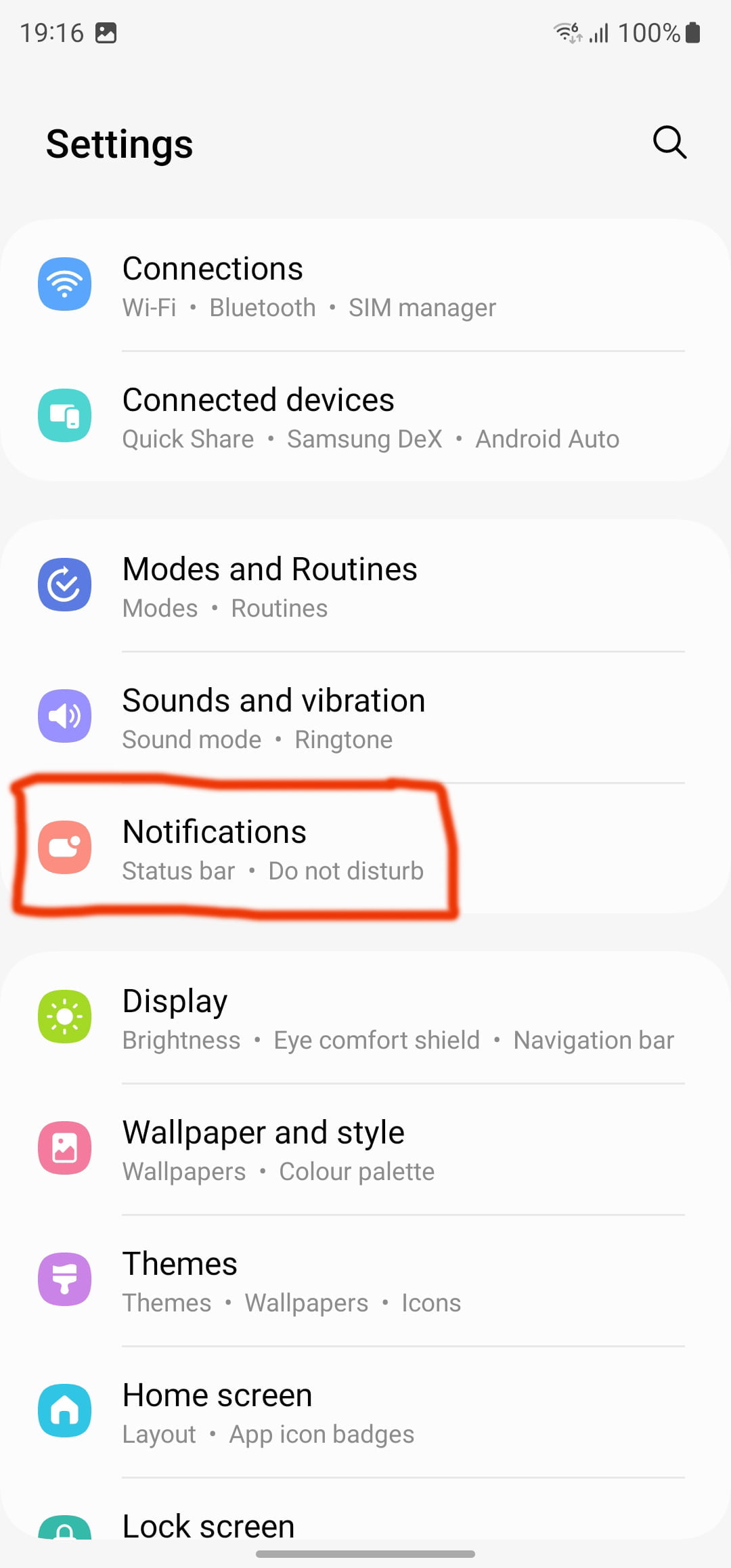
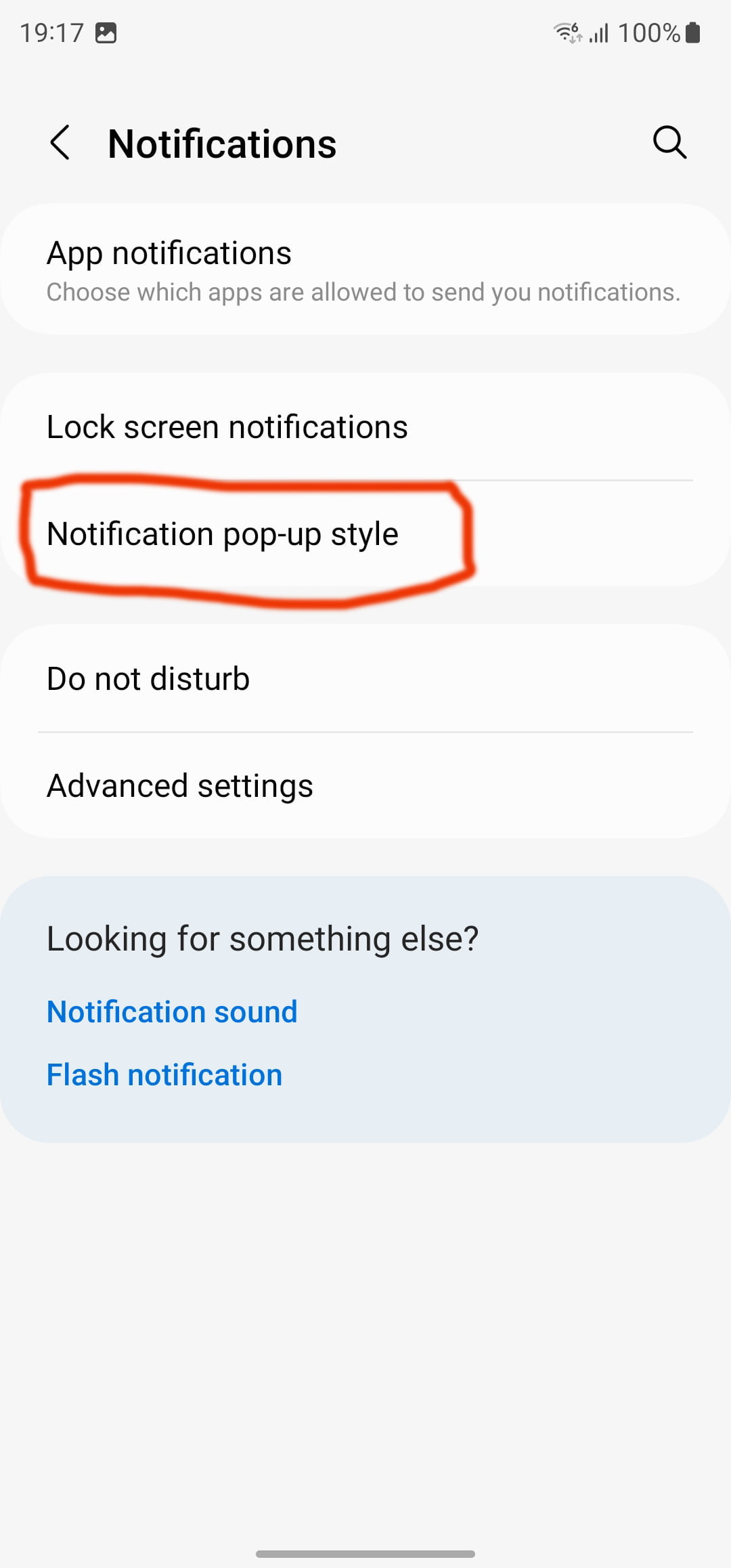
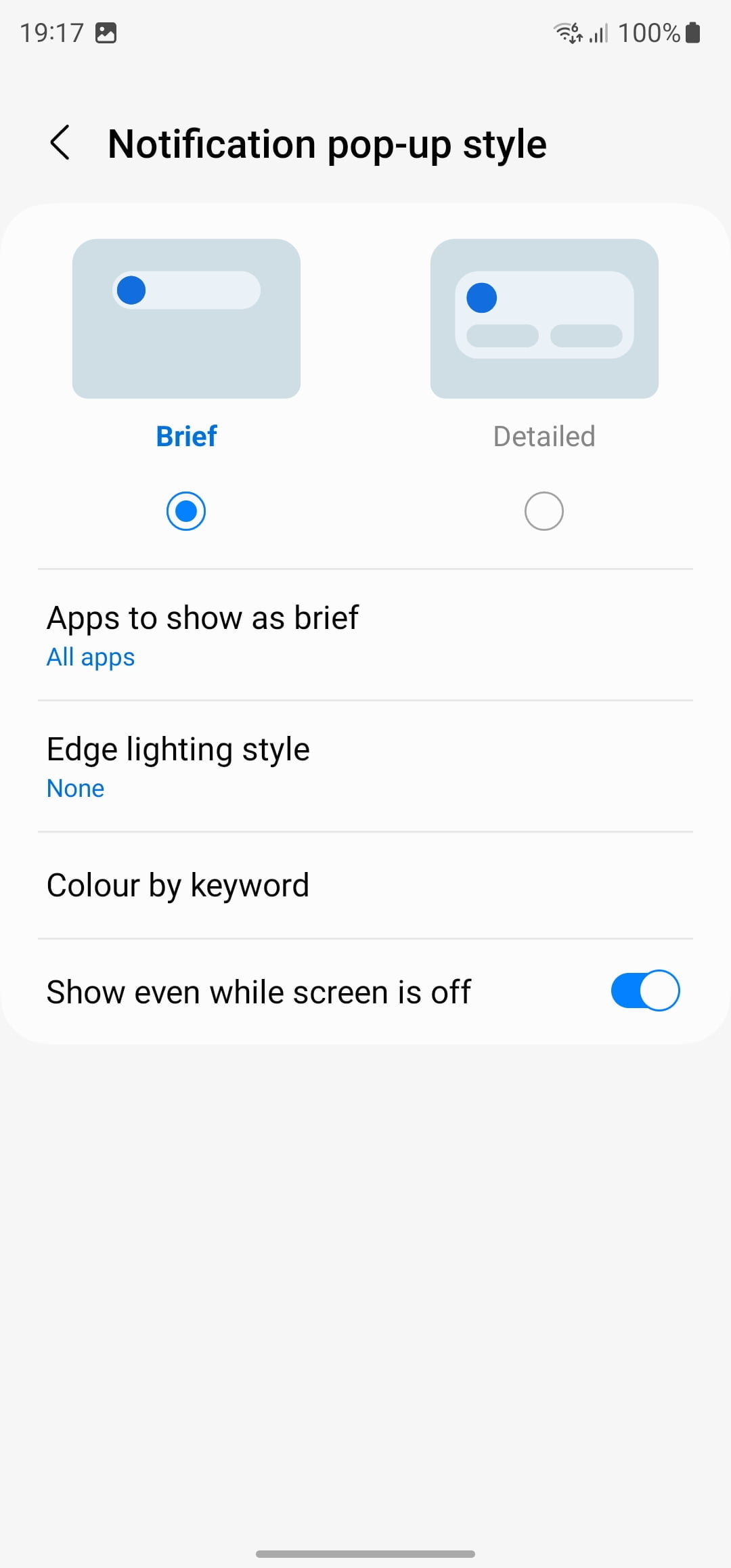
Once you change the notification pop-up style to Brief, you can go to Brief pop-up settings and apply Edge lighting style as well.
From now on, whenever you receive a notification, you will see a brief pop-up at the top.